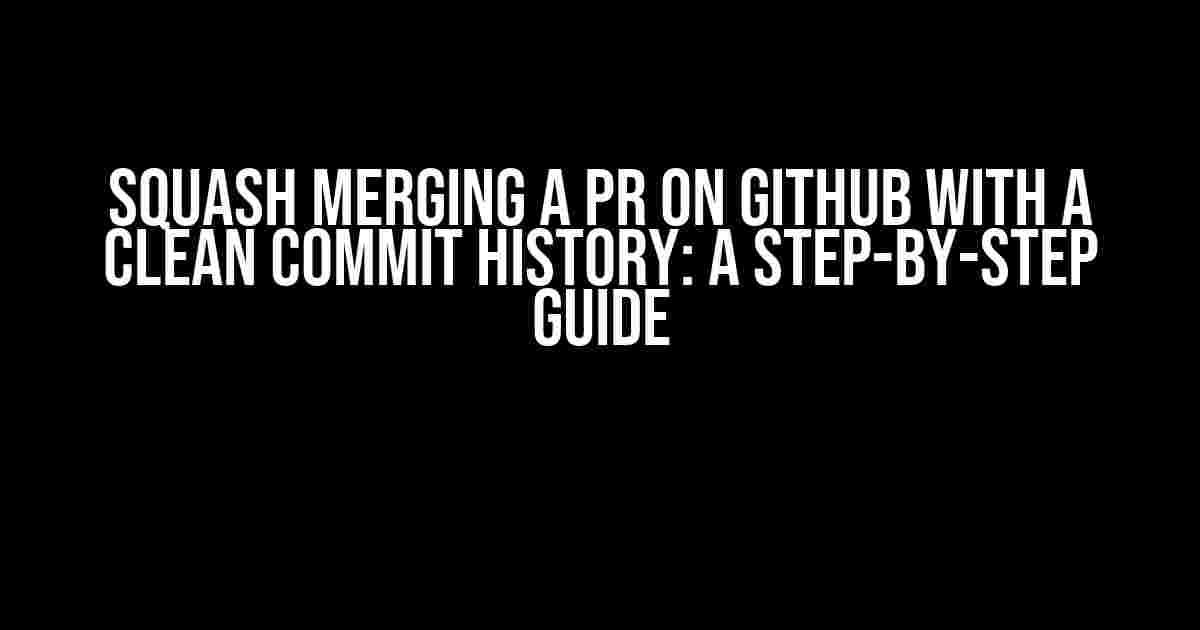As a developer, you’ve worked hard to perfect your code, and now it’s time to merge your pull request (PR) on GitHub. But, oh no! You realize that your commit history is a mess. Fear not, dear developer! In this article, we’ll guide you through the process of squash merging a PR on GitHub with a clean commit history.
What is Squash Merging?
Squash merging is a Git technique that allows you to combine multiple commits into a single commit. This is useful when you want to preserve a clean commit history, especially when working with a large team or on a complex project.
Why Squash Merging is Important
Squash merging provides several benefits, including:
- Improved Code Readability: A clean commit history makes it easier for others to understand the changes made to the codebase.
- Reduced Noise: Squash merging eliminates unnecessary commits, reducing the noise in your commit history.
- Faster Code Review: With a clean commit history, code reviews become faster and more efficient.
Preparing for Squash Merging
Before we dive into the squash merging process, make sure you have the following:
- A GitHub account: You need a GitHub account to create and manage your repositories.
- A local Git repository: You should have a local Git repository with your code changes.
- A pull request (PR) created: You should have created a PR on GitHub with your changes.
Squash Merging a PR on GitHub
Now, let’s walk through the step-by-step process of squash merging a PR on GitHub:
Step 1: Checkout the PR Branch
Open your terminal and checkout the PR branch using the following command:
git checkout <PR-branch-name>Replace <PR-branch-name> with the actual name of your PR branch.
Step 2: Interactive Rebase
Enter interactive rebase mode using the following command:
git rebase -i HEAD~<number-of-commits>Replace <number-of-commits> with the number of commits you want to squash. For example, if you want to squash 5 commits, use:
git rebase -i HEAD~5This will open an interactive shell where you can edit your commit history.
Step 3: Squash Commits
In the interactive shell, you’ll see a list of commits with the following format:
pick <commit-hash> <commit-message>To squash a commit, replace pick with squash. For example:
squash <commit-hash> <commit-message>Do this for each commit you want to squash.
Step 4: Edit Commit Message
After squashing commits, you’ll need to edit the commit message. You can do this by replacing the existing message with a new one or by using the -e option to edit the message:
git commit -eThis will open an editor where you can edit the commit message.
Step 5: Force Push
Once you’ve edited the commit message, force push the changes to your remote repository using the following command:
git push -f origin <PR-branch-name>This will update the PR branch on your remote repository.
Step 6: Update the PR
Finally, update the PR on GitHub by clicking the “Update pull request” button.
Tips and Tricks
Here are some additional tips to help you master squash merging:
TIP 1: Use Git Aliases
Create Git aliases to simplify the squash merging process. For example, you can create an alias for interactive rebase:
git config --global alias.ri 'rebase -i'Then, use the alias to enter interactive rebase mode:
git ri HEAD~5TIP 2: Use Git Tools
Utilize Git tools like gitk --all or git log --graph --oneline to visualize your commit history and identify areas for improvement.
TIP 3: Communicate with Your Team
Remember to communicate with your team about the changes you’re making to the commit history. This will help avoid confusion and ensure a smooth collaboration process.
Conclusion
Squash merging a PR on GitHub with a clean commit history is a powerful technique that can improve code readability, reduce noise, and speed up code reviews. By following the step-by-step guide and tips outlined in this article, you’ll be well on your way to becoming a Git master.
FAQs
Here are some frequently asked questions about squash merging:
| Q | A |
|---|---|
| What is the difference between squash merging and rebase? | Squash merging combines multiple commits into a single commit, while rebase rewrites the commit history to remove unnecessary commits. |
| Can I squash merge a PR with multiple authors? | Yes, you can squash merge a PR with multiple authors by using the --author option when committing changes. |
| Will squash merging affect my GitHub PR? | No, squash merging will not affect your GitHub PR. It will only update the commit history. |
I hope this article has provided you with a comprehensive guide to squash merging a PR on GitHub with a clean commit history. Happy coding!
Frequently Asked Questions
Squashing commits on GitHub can be a daunting task, but fear not, dear developer! We’ve got you covered with these frequently asked questions about merging a PR on GitHub with a clean commit history.
What is the difference between squashing and merging commits?
Squashing commits allows you to combine multiple commits into a single commit, effectively flattening the commit history. Merging, on the other hand, preserves the commit history, creating a new merge commit that points to the previous commits. Squashing is ideal for keeping a clean commit history, while merging is suitable for preserving the commits’ individuality.
Why is it important to have a clean commit history?
A clean commit history makes it easier to track changes, debug issues, and maintain a sense of order in your codebase. It also helps to reduce noise and clutter, making it simpler for team members to understand the project’s evolution.
How do I squash commits on GitHub?
To squash commits on GitHub, you can use the “Squash and merge” option when merging a pull request. This will combine all the commits into a single commit, and you can then edit the commit message to include any necessary information.
What happens to the commit history when I squash commits?
When you squash commits, the individual commit history is lost, and a new commit is created with the combined changes. This means that the original commit hashes will no longer be valid, and any links to those commits will be broken.
Can I squash commits after they’ve already been pushed to GitHub?
Yes, but with caution! You can use Git’s interactive rebase feature to squash commits locally, then force-push the updated branch to GitHub. However, this will rewrite the commit history, which can cause issues for others who may have already pulled the original commits.